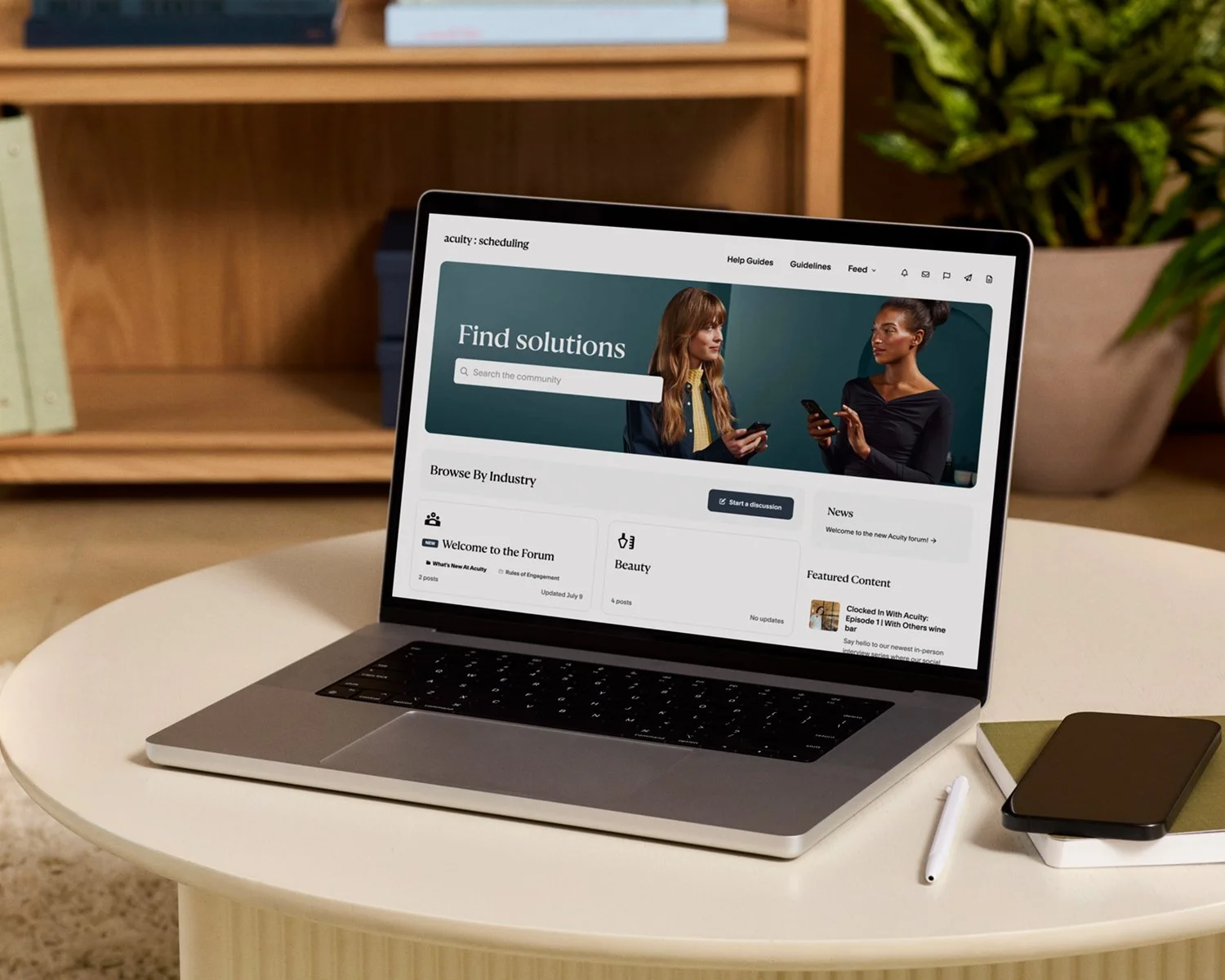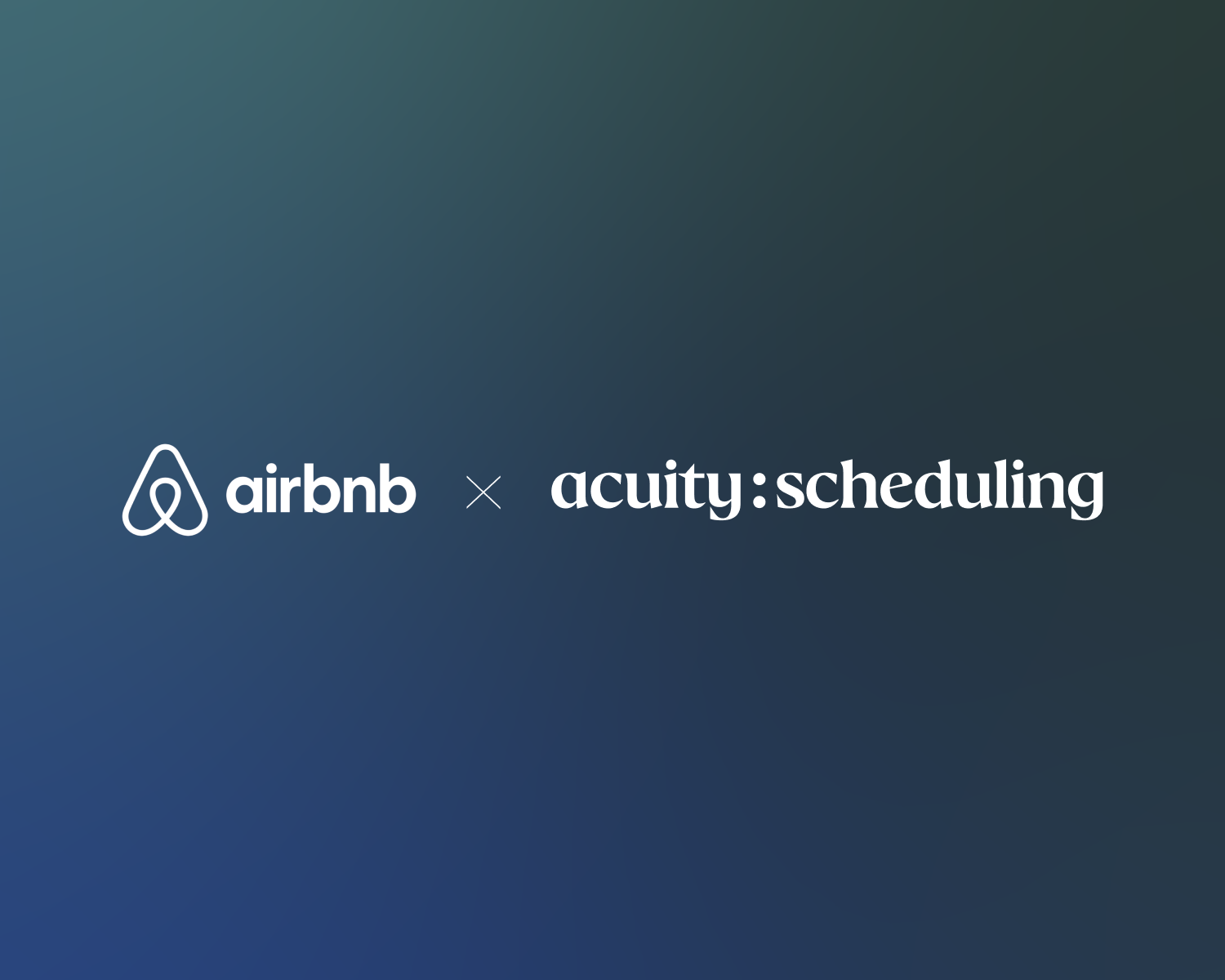How to Automate Intake Forms That Work For You (And Look Good, Too)
A well-designed intake form is a powerful tool that sets the stage for a great client experience. With it, you can learn more about your clients and customize visits according to their specific needs and preferences. But manually requesting and managing this information can be tedious. By automating the process instead, you can provide a personal touch even while you’re hands-off or busy on your feet.
Here are 7 tips for setting up automated forms with Acuity’s scheduling software, so you can capture the right information, from the right client, at the right time, with total ease.
How to build better intake forms with Acuity Scheduling
Keep it short and sweet
When deciding what to ask in your intake form, make sure your form only takes a few minutes to complete. While there's no limit to the number of questions you can add per form, you don’t need every last detail to get started—just enough about your client to enhance their experience, but not so much that they give up and quit booking.
Make it easy to follow
Ensure your form is easy to read and navigate. Use clear language that’s accessible for everyone, and group relevant questions together to guide clients through the form in no time. To help it flow, you might start off with fields for basic information, then move into preferences and logistics. On that note…
Choose your form fields wisely
The types of fields you use can impact your form’s ease of use and the quality of responses. Allow clients to answer in the way that makes the most sense for each question, and gives you the exact information you need. Acuity users can add the following fields to intake forms:
Textbox: Ideal for open-ended questions like, “Please describe any specific issues or goals you have for today’s session.” Choose from small (one line), medium (paragraph), or large (several paragraphs), based on how much you want to know.
Drop-down list: Great for questions with a set number of responses. Create a drop-down menu of your offerings and have clients choose one option. For example, “Select your preferred service” with options like haircut, hair color, or beard trim.
Checkbox: Create one checkbox for clients to check or leave blank. For example, “Is the event indoors or outdoors?” with options for indoors and outdoors.
Checkbox list : Create a list of checkboxes and allow clients to select multiple.
Yes/no choice: Give clients the simple choice of responding yes or no to questions like, “Have you ever had a massage before?”
File upload: Let clients upload an image, document, or other file if it’s relevant. For example, a photography studio might ask clients to upload inspiration before the shoot.
Address: Add an address field. You can use this address as the appointment location, which is helpful for in-home appointments or similar services.
Give new and returning clients different experiences
In Acuity, forms are shown each time a client books the associated appointment type. But if you’ve already seen a client for that service, you don’t want to make them fill out the same questionnaire. To improve your client experience, consider creating a separate appointment type (and intake process) for new clients so you can ask questions that aren’t relevant to your existing ones.
For new client bookings, use the intake form to gather detailed information about their preferences, history, and goals. For example, a spa might ask new clients about their skin type, previous spa experiences, and any skincare concerns.
For returning clients, use a revisit form to focus on updates and changes since their last booking. For example, a personal trainer might ask a returning client about any new injuries, progress on fitness goals, and changes in routine.
Create a custom form for each type of service
If you offer a variety of services, appointments, or class types, you can create custom forms for these too. This ensures clients are always sharing the most relevant information with you. For example, a fitness studio might gather general fitness information from first-time Zumba participants, but also needs to ask about allergies or comfort level with animals for a special goat yoga class they’re hosting. Acuity makes it simple to customize which form clients complete based on the appointment they’re booking.
Set it and (don’t always) forget it
Once you’ve built a custom form and attached it to the appointment, it will run in the background to do the hard work for you. Clients will enter their name, phone number, and email address whenever they book time with you via your scheduling page, then fill out the attached form and agree to your terms or conditions. Once they do, their answers will appear automatically in the appointment details and in your confirmation emails for easy reference. Now all you have to do is show up.
Not getting the quality responses you want, or notice a trending question during sessions? With Acuity, it’s easy to make changes. You can review, edit, add, or delete client information and form questions at any time to bring more value to your appointments.
Get organized with internal forms for your team
You can also use forms to organize your notes without making them visible to your clients. If you or your staff ever collect client information over the phone or in person, you can create a form for internal use. Healthcare professionals can also add SOAP notes (Subjective, Objective, Assessment, and Plan), which are automatically marked for internal use only. If the built-in SOAP notes form doesn't fit your needs, you can edit it or build your own using a custom form to easily keep track of client details in one place.
The benefits of using scheduling software for client intake
Intake forms help gather key insights on topics like who referred the client to you, what symptoms they're having, or what results they hope to see, so you can streamline your workflows and strengthen your client relationships. When you automate your intake process with Acuity’s scheduling software, you’ll see even more benefits, including:
Time: We know you need it. Once you set up a custom form, clients will automatically fill it out upon booking, taking manual work off your plate and giving you more time back in your day.
Convenience: We have to admit, we’re chronically online—intake forms that you can fill out on a computer or mobile device allow clients to complete the booking process in the way that’s most convenient for them. And when it’s more convenient to book time, more time gets booked.
Accuracy: Digital forms and internal notes help reduce the risk of errors that can occur when exchanging handwritten information.
Organization: Intake details are instantly organized and stored in one place, so you can access them before appointments. Plus, reference and update information from past appointments to make the next ones a success, avoiding duplicate work on your end and the client’s.
Create custom forms with Acuity Scheduling today
Get the information you need as soon as you need it. Start building custom forms for any occasion with Acuity’s scheduling software, and see how much more time you get back in your day.