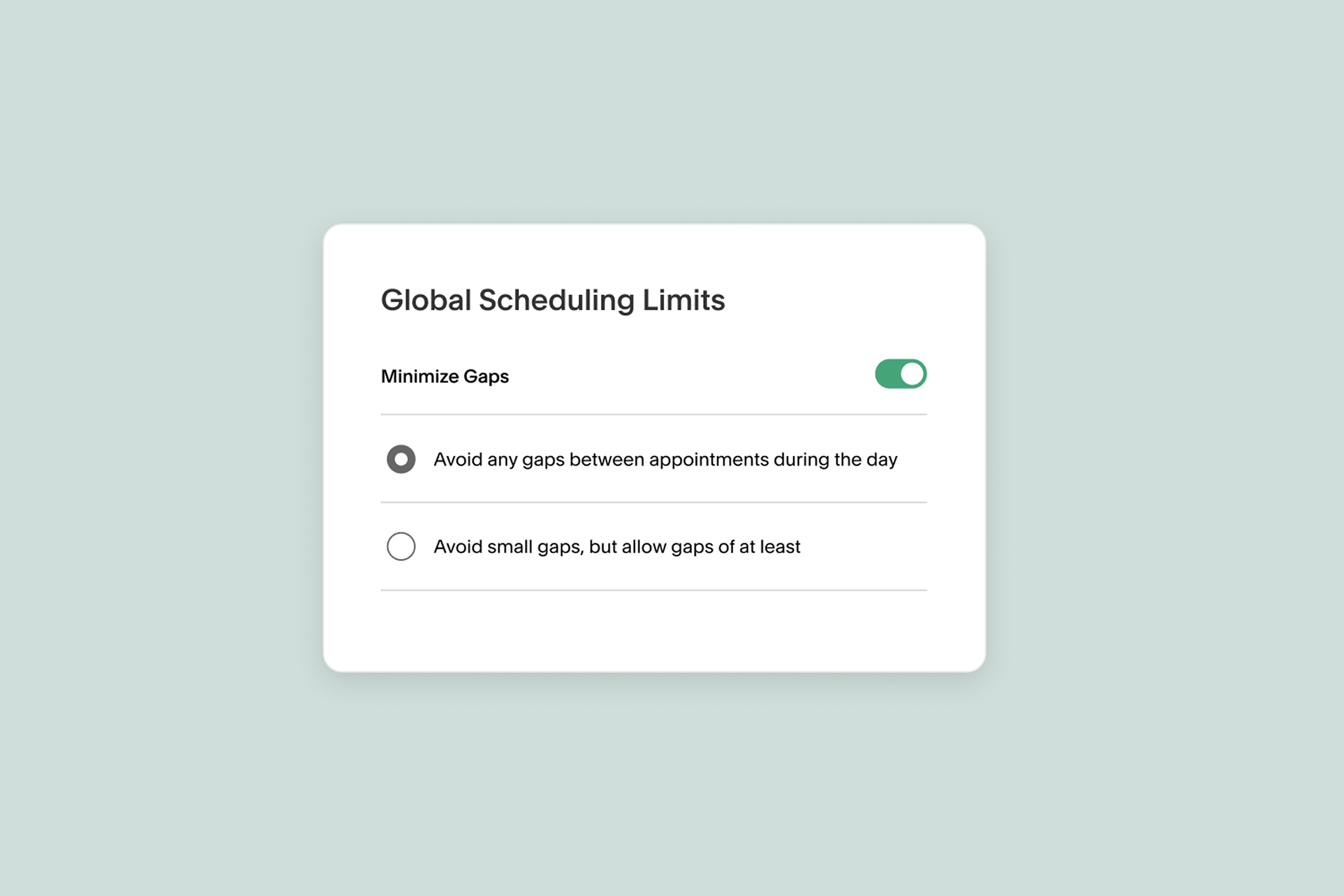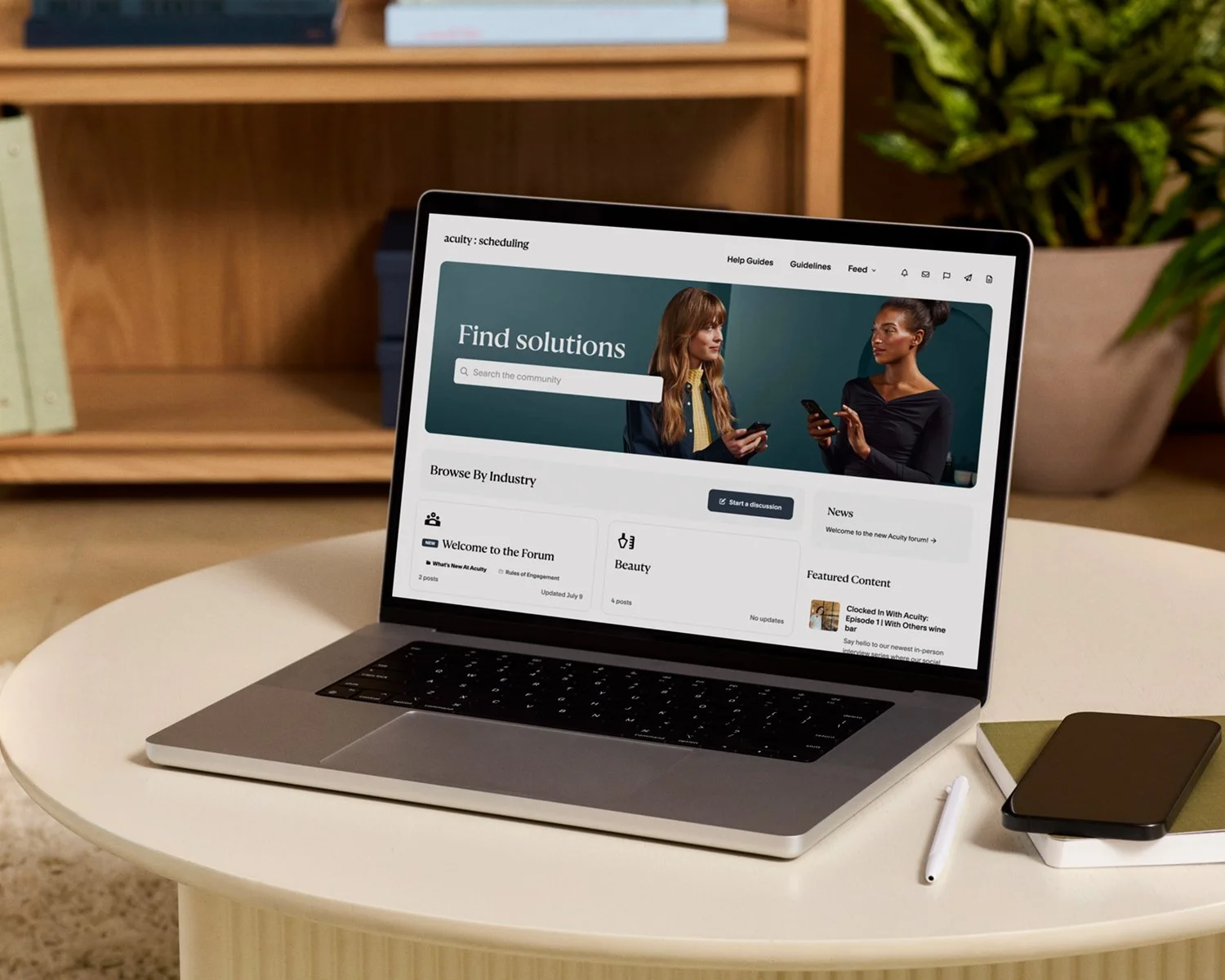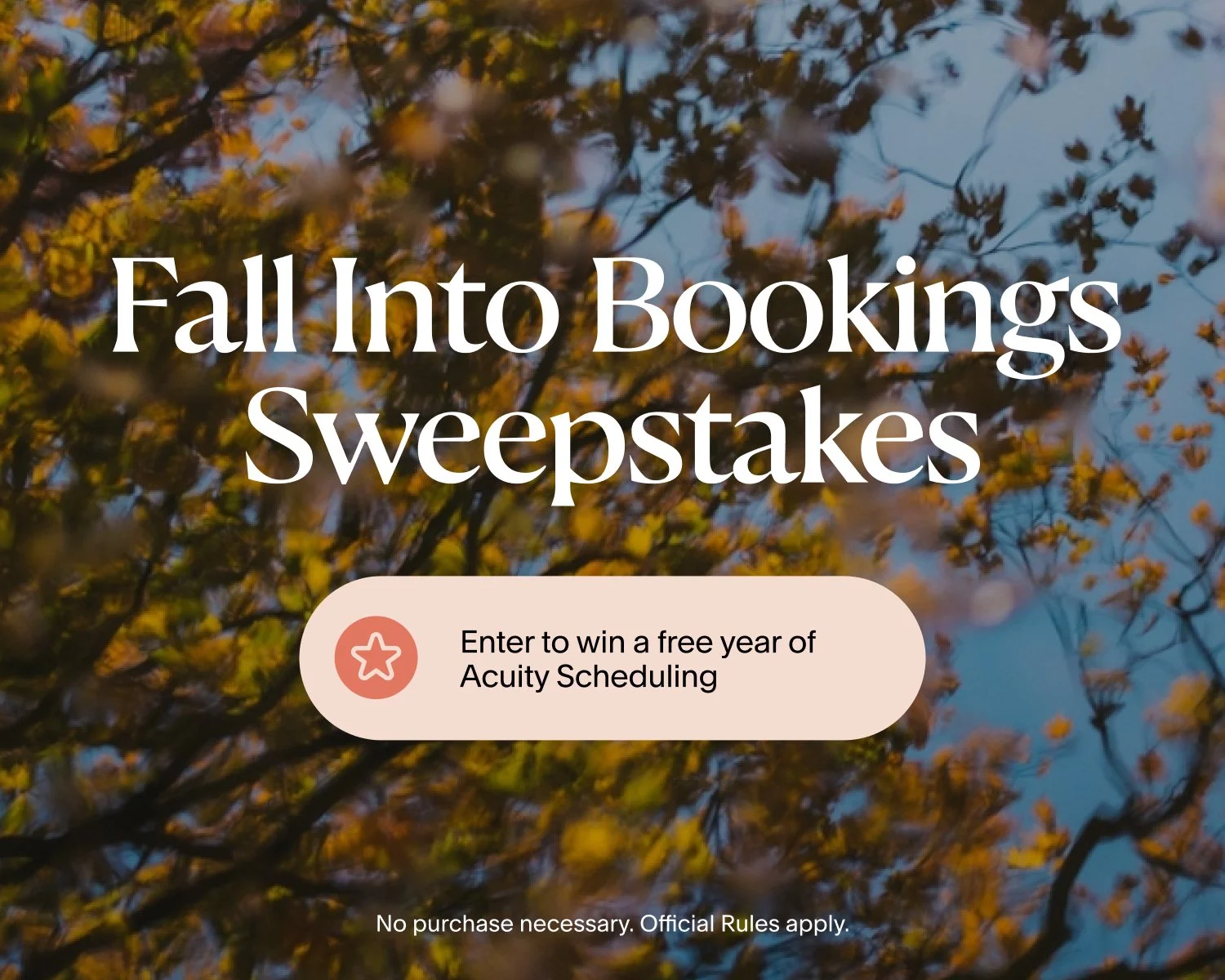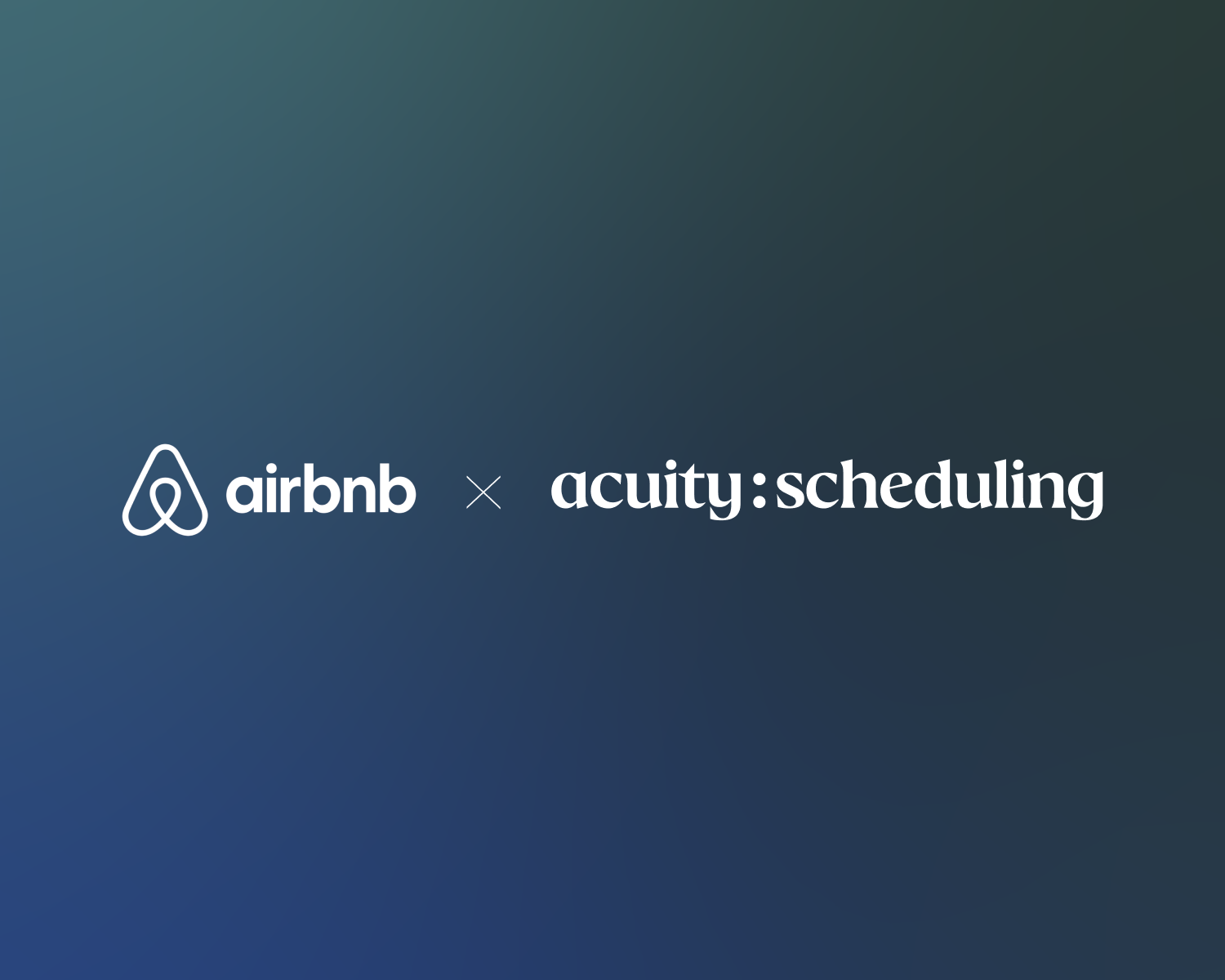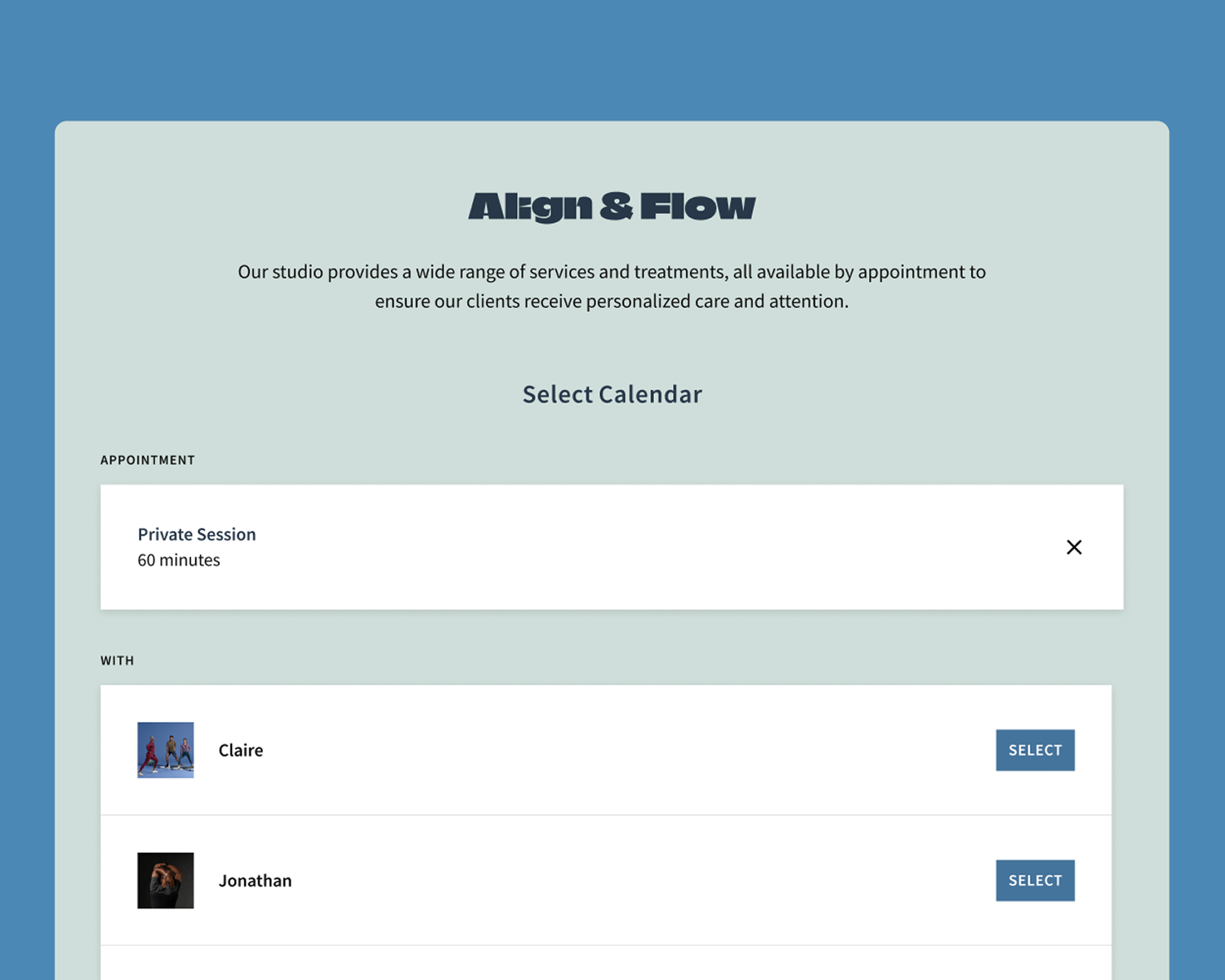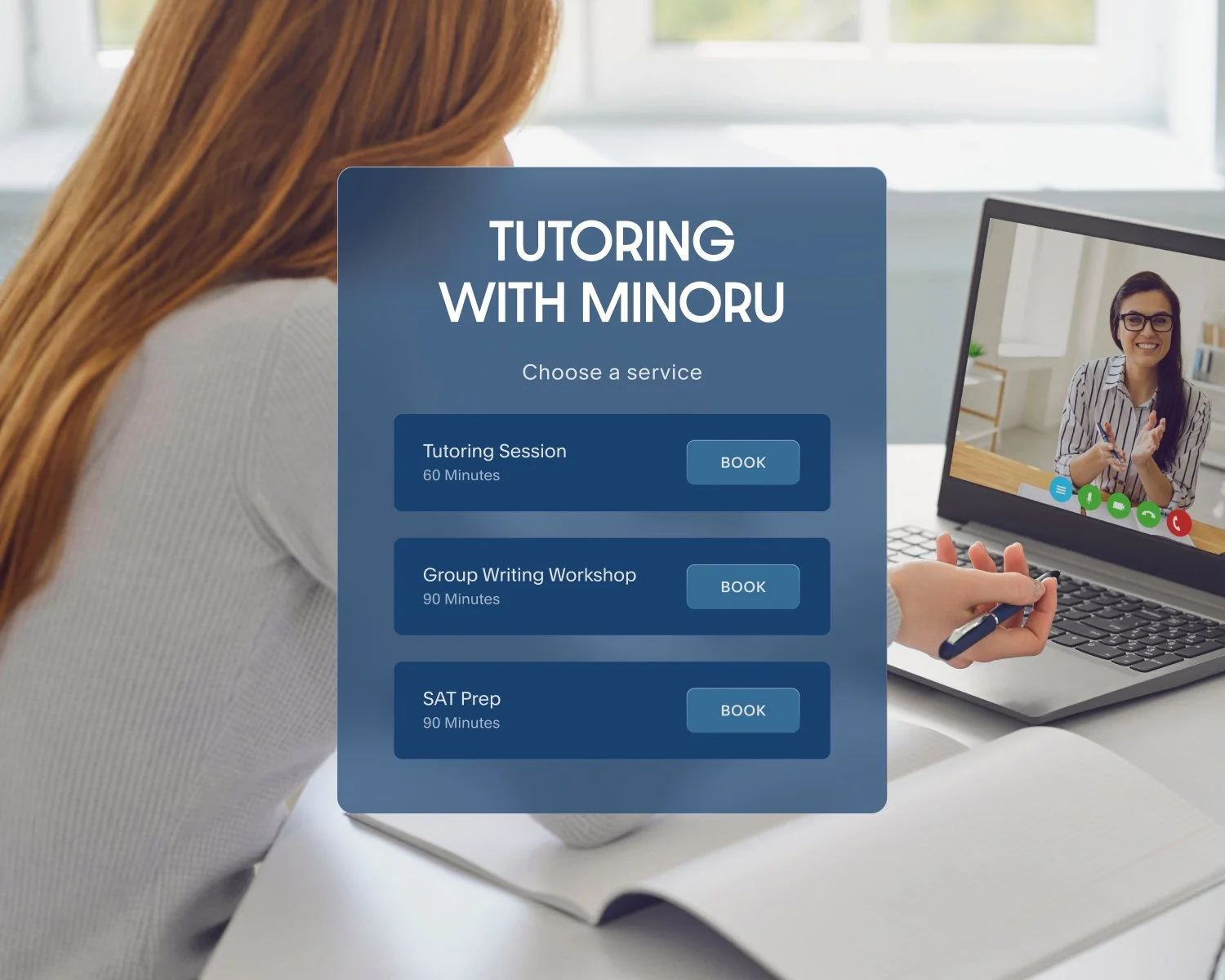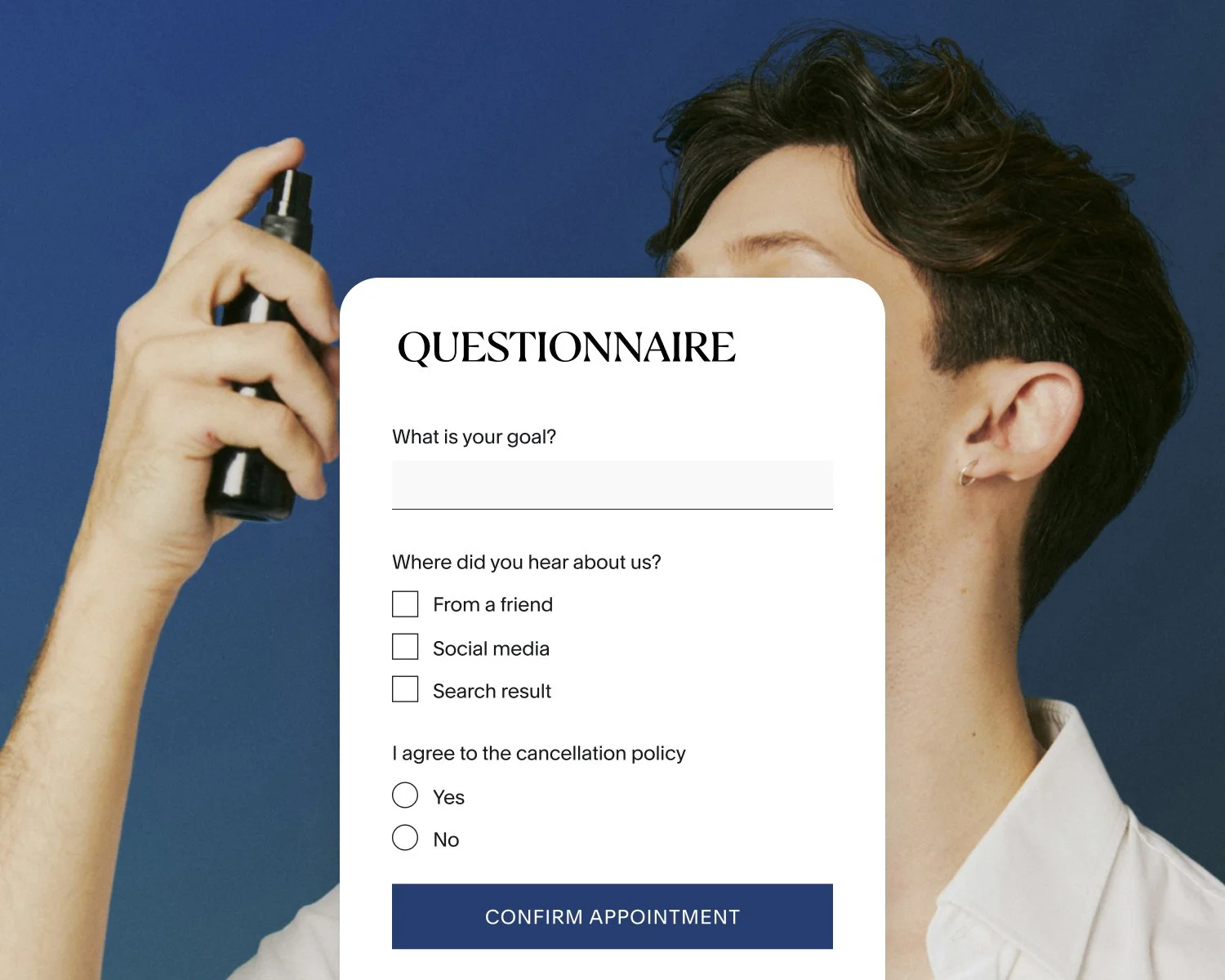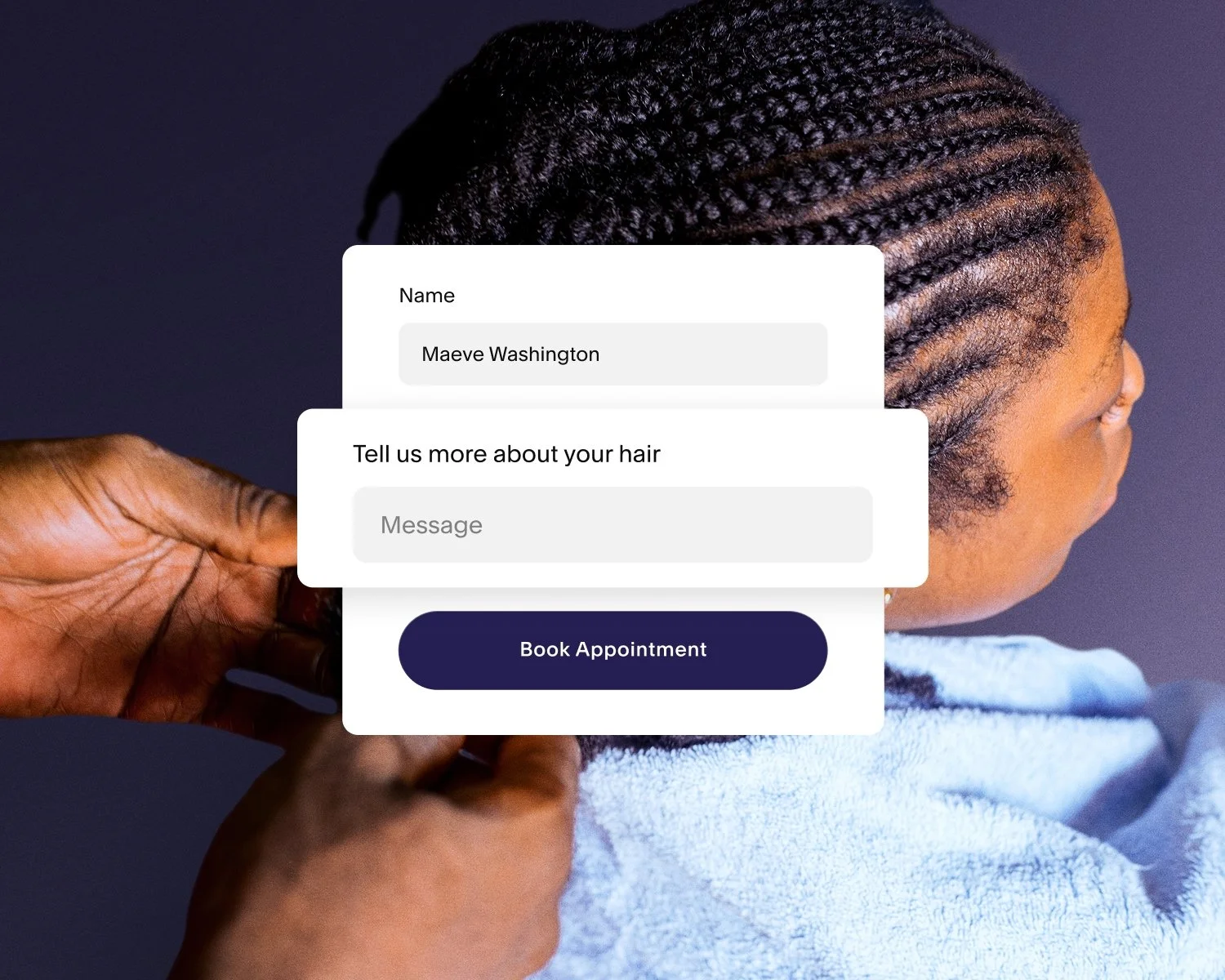15 Underrated Scheduling Software Features That Make a Big Impact
Most businesses choose scheduling software to make it easier for clients to book appointments. That’s a great starting point. But there’s a lot more your software can do to support your day-to-day operations, from managing your availability to increasing booking value and reducing no-shows.
Acuity Scheduling comes packed with tools designed to give you more control, save time, and improve the way you run your business. In this post, we’re highlighting 15 scheduling app features that often fly under the radar but can make a big difference behind the scenes.
If you’re using Acuity, you already have access to them. If you’re still exploring, this is a look at what’s possible when your scheduling software works harder for you.
Acuity Scheduling features you’re probably not using yet (but should be)
1. Look busy and minimize gaps
Shape your schedule without saying a word.
When you let clients pick from every available opening, you’re more likely to end up with awkward gaps—like a 2:00 P.M. booking that leaves your whole morning open but unusable. The Minimize Gaps setting helps cluster appointments together to create more efficient workdays, while Look Busy can hide some availability to make your calendar appear more limited and in-demand.
Use it when: You want more control over your flow, without micromanaging each booking manually.
2. Pooling availability across staff
Clients just want a spot. Let Acuity choose who’s free.
If you have multiple team members offering the same service, pooling availability is a game-changer. Instead of asking clients to choose a specific person, Acuity shows the combined availability of everyone who can do that service and automatically assigns the appointment to whoever’s available using either a priority or round-robin method.
Use it when: You want to reduce friction during booking, keep calendars full, and simplify scheduling across a team.
How to pool calendar availability
3. Offer unique hours per service
Not every service should be available all the time.
Some services require more focus, more prep, or a different space or staff member. With availability groups, you can set specific hours and settings for different appointment types on the same calendar.
Prefer to lead consultations in the mornings and deep-dive sessions in the afternoons? Now you can. Want to reserve event hair and makeup sessions for the weekends? It’s all up to you.
Use it when: You offer services with different booking needs, or only want to promote certain offers at specific times.
How to create availability groups
4. Scheduling limits
Because your time isn’t unlimited.
You don’t need to fill every hour to run a successful business. Acuity lets you set a maximum number of appointments per day or week so you can carve out time for admin work, creative projects, or just taking a break.
You can also set limits on:
When clients can book, edit, or cancel their appointments
Appointment start times
Appointments per time slot
Use it when: You’re trying to avoid burnout, balance multiple roles, or enforce better work-life boundaries.
5. Deposits
No-shows? Not on your dime.
Requiring a deposit helps ensure clients show up and compensates you when they don’t. For example, a freelance makeup artist could require a 25% deposit to confirm appointments and eliminate last-minute cancellations.
Whether you charge a flat fee or percentage, asking for a deposit is a simple switch that boosts client commitment, filters out non-serious bookings, and helps keep your schedule (and revenue) on track. The best part? It’s handled automatically.
Use it when: You want to reduce no-shows and secure commitment before the appointment.
6. Add-ons and upsells
Make it easy for clients to spend more.
Want to let clients book a longer session, add a rush fee, or include a prep kit? With appointment add-ons, clients can customize their booking experience and you can increase the value of every appointment without doing extra work (or making that sales pitch).
Use it when: You want to offer extras or upgrades that boost revenue and create a more personalized experience.
7. Pay-what-you-want pricing
Let your clients decide what feels right.
Whether you run donation-based events, sliding-scale sessions, or experimental new offers, Acuity’s pay-what-you-want feature gives clients the power to set their own price. It’s a great way to increase access, build trust, and open the door for more bookings.
Use it when: You offer community-focused or flexible pricing and want a secure, simple way to collect payment.
8. Style editor
Your brand should be part of the booking experience.
Acuity’s style editor lets you customize the look and feel of your scheduling page—no code required. Match your fonts and colors, add your logo, and make sure your booking flow feels like an extension of your brand, not a detour from it.
Use it when: You want your booking page to look polished, professional, and on-brand.
How to edit your scheduling page
9. Custom wording
Make your scheduler sound like your business.
With custom wording, you can swap out generic terms like “appointment” for language that actually fits what you offer—a class, treatment, consultation, or walking tour. Even fields like “First Name” can be adjusted to reflect what you really need (like “Dog’s Name” or “Student Name”).
Use it when: You want your booking experience to feel consistent with your brand voice and the type of services you provide.
10. Labels and color-coding
Organize your calendar your way.
Labels and color-coding give you an easy way to visually sort your appointments and stay on top of what’s happening in your day. When you create an appointment type in Acuity, you can assign it a custom color that appears on your calendar. For example, a photography studio might use pink for in-person shoots, blue for editing consultations, and yellow for discovery calls.
You can also add internal labels to individual appointments or class attendees to quickly spot need-to-know details. Mark important sessions, record appointments as confirmed, or flag VIP clients you want to give special treatment.
Use it when: You want faster visual recognition, better organization, or an easy way to prioritize certain sessions.
“When we come in, we look at the color coding. We’re like, oh, we see a lot of purple! That means we have a lot of tarot tattoos. It’s kind of fun. Being visual people ourselves, we like to see that… I have the calendar up basically all the time at the shop.”
11. Client notes
Remember the details that matter.
Your brain doesn’t need to hold it all. Use client notes to track preferences, past conversations, or anything helpful to remember between sessions. Notes are visible only to you and your team, and they stick with the client across appointments.
Use it when: You want to deliver a more personalized experience and stop scrambling for context.
12. Private appointments
Some bookings are better kept behind the scenes.
Private appointment types are hidden from your scheduler. You can book them on your clients’ behalf, or send clients a direct link to book the appointment. This is ideal for invite-only events, internal holds, custom consultations, or exclusive sessions for returning clients.
Use it when: You want to test a new offer, keep something exclusive, or hide it from your public booking page.
How to create private appointments
13. Drop-off and pick-up appointments
Schedule two related appointments for services you need time to complete.
If your business processes something for clients—like tailoring a garment, repairing a device, or preparing tax documents—you can use Acuity to prompt clients to book both a drop-off and a pick-up appointment. This makes it easy to manage turnaround time and set clear expectations, without juggling back-and-forth communication.
Use it when: Your service takes time between intake and completion, and you want to streamline how clients schedule both parts of the process.
How to create paired appointments
14. SMS reminders
Your best no-show prevention plan might already be in your pocket.
Email appointment reminders come standard with Acuity, but adding automated text reminders can make an even bigger difference, especially for last-minute forgetters or clients on the go.
Whether you’re running a busy clinic or back-to-back coaching sessions, SMS reminders help reduce no-shows, protect your time, and give clients that extra nudge they’ll actually see. Available on Standard plans and up.
Use it when: You want to boost attendance and reach clients where they’re most likely to pay attention.
How to send appointment reminders via text
15. Time zone settings
Keep everyone on the same page, wherever they are.
Acuity automatically detects your client’s time zone and adjusts your availability accordingly, if you choose. You can also lock appointment times to your own time zone if needed, which is especially helpful for in-person services, classes, or events with fixed start times.
Use it when: You work with clients virtually in different time zones, host live events, or want to avoid awkward time conversion mistakes.
Get more from your scheduling software
If you’ve ever thought “there’s gotta be a better way to do this,” there probably is…
Every feature in this list is built to help you run your business more smoothly, from organizing your calendar and customizing your client experience to reducing admin time and improving your bottom line.
These tools are already included with your Acuity account, ready to turn on whenever you are. Whether you're just getting started or looking to fine-tune your setup, using the right scheduling software features can help you stay in control and make every appointment count.
Try them out today:
Start your free trial and explore what’s possible.
Already using Acuity? Log in and test one of these features now.
Need help setting things up? We’ve got you covered.